 I often use keyboard shortcuts while blogging, as these can save much time and enable you to perform certain tasks more easily. Here is a list of the top 12 keyboard shortcuts I use while blogging, which can be really useful when editing posts and templates.
I often use keyboard shortcuts while blogging, as these can save much time and enable you to perform certain tasks more easily. Here is a list of the top 12 keyboard shortcuts I use while blogging, which can be really useful when editing posts and templates.
These keyboard shortcuts work in all major browsers, including Internet Explorer, Firefox and Opera.
As Mac OSX uses the CMD key rather than the regular CTRL key, all references in the table below refer to CTRL/CMD, so that users of either type of computer are able to understand these shortcuts.
| Function | What it does | Example of usage |
| CTRL/CMD+B | Bold Text | When editing your blog posts, highlight the section you want to appear in bold test and key CTRL+B (or CMD+B) |
| CTRL/CMD+I | Italic Text | For when editing blog posts. Highlight the text you would like italicised and key CTRL+I (or CMD+I) |
| CTRL/CMD+A | Select all | Selects all of the content on a page. If you put your cursor in a container (eg: when editing a blog post or your template), this will select all of the content in the container. |
| CTRL/CMD+C | Copy | Copied the highlighted selection to your clipboard. Useful for when copying code in your template, or using quotations in your blog posts. |
| CTRL/CMD+V | Paste | Pastes the content of your clipboard into the area you are working on. Often used with the "copy" function (above) |
| CTRL/CMD+X | Cut | Cuts the selection from your working area, and copies to the clipboard for later use rather than deleting it. Useful for when you need to move a selection of code or text from one area to another. |
| CTRL/CMD+F | Find | Presents a test input box which you can use to find specified text in your current page. This is very helpful when editing your blog template, for example when finding a specific line of code. |
| CTRL/CMD+N | New browser window | This brings up a new browser window, ideal for when you need to view two web pages in the same session. |
| CTRL/CMD+T | New Tab (Not available in IE) | Brings up a new browser tab. |
| HOME | Go straight to the top of the page | Ideal for when you need to go back to the top of a page quickly |
| END | Go straight to the bottom of a page, or to the end of a line if you are editing your posts/template | A fast way to reach the bottom of a post when editing, for example. When editing your posts or template, this key will quickly move your cursor to the end of the line you are editing. |
| CTRL+H | View browser history | Bring up a sidebar section in your browser to display recently viewed pages. |
I hope you find these keyboard shortcuts as useful as I do while blogging! Please feel free to leave your comments below.


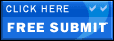




0 comments:
Post a Comment